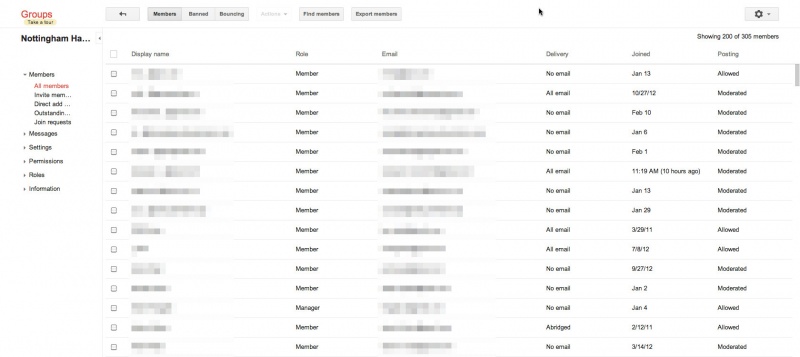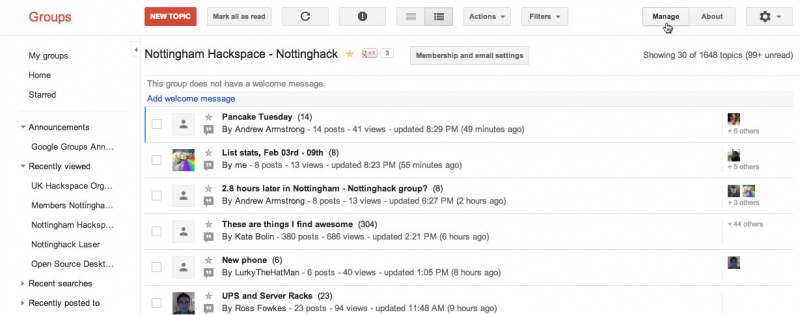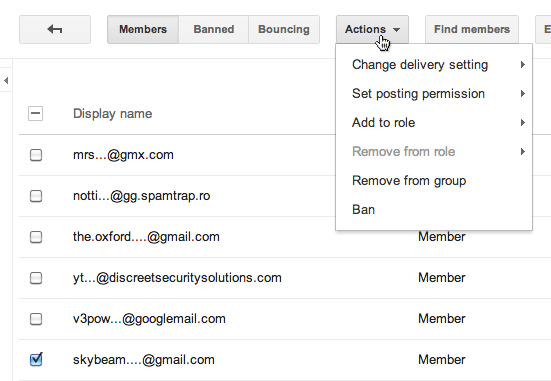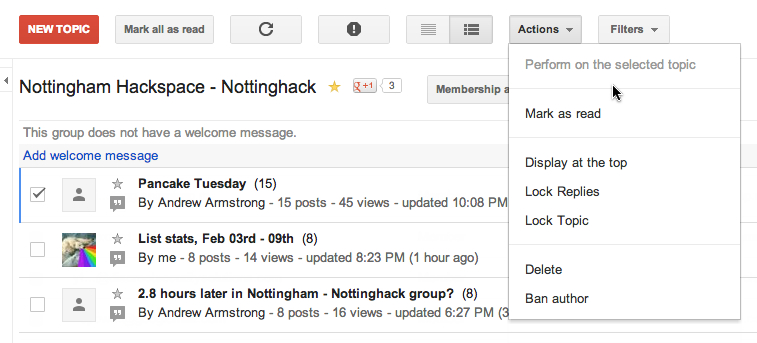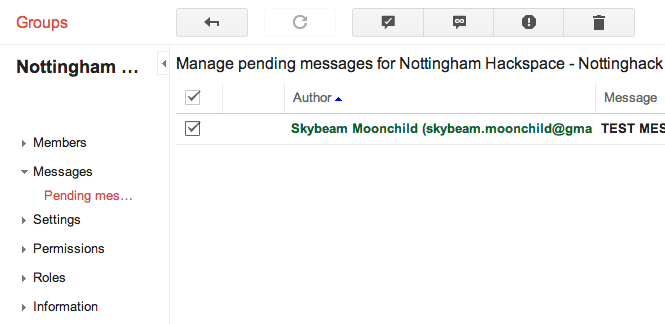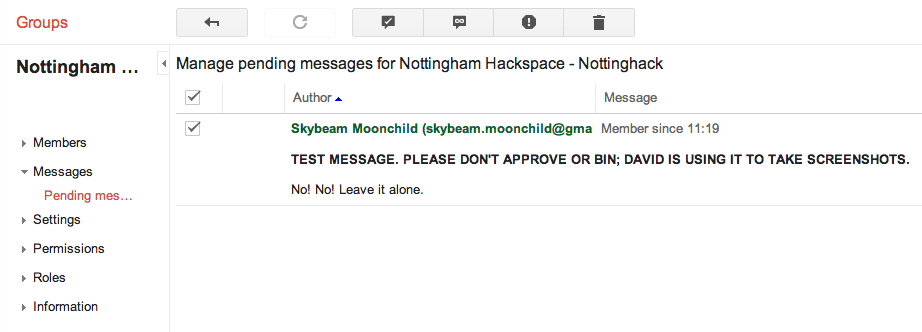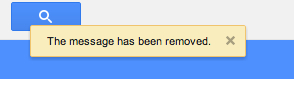Difference between revisions of "Being a list moderator"
Davidhayward (talk | contribs) |
|||
| (3 intermediate revisions by 2 users not shown) | |||
| Line 5: | Line 5: | ||
The Nottinghack group is of very low intensity when it comes to moderation. From day to day, there's just making sure spam doesn't get through the moderation queue. In terms of more drastic powers such as moderating or banning people, we've rarely ever had to use them. | The Nottinghack group is of very low intensity when it comes to moderation. From day to day, there's just making sure spam doesn't get through the moderation queue. In terms of more drastic powers such as moderating or banning people, we've rarely ever had to use them. | ||
| − | == | + | |
| − | + | == Tips on moderation == | |
| + | |||
| + | The Nottinghack list is truly a cakewalk in comparison to, say, gaming communities filled with teenage oiks. To put it nicely. Here are some general tips on list moderation: | ||
| − | |||
| − | 1 | + | 1. If you see something getting contentious or heinously off topic, post a really brief warning to people to stop doing that. Don't combine it with any of your own opinions, other stuff and discussion, etc., as that detracts from the point of your warning to users. |
| − | 2 | + | 2. If the users concerned then go on to ignore you, set them to moderated. Explain it succinctly on the group so they know what's happened if a person suddenly stops posting, and email the moderated user privately and diplomatically if they just don't get it. Their reply will inform how quickly you think they should be unmoderated. |
| − | 3 | + | 3. Try not to get involved in contentious discussion. Provocative users will bait you, don't rise to and definitely don't provoke it. If you do any of that, you're excluding yourself from taking action on anything related, or openly inviting ire from community members toward yourself if you do then go on to use mod powers. Basically, if you want to be respected you can never act out of spite. Should the Nottinghack list ever attract genuine trolls, the list mods will be among their primary targets for antagonism. |
| − | 4 | + | 4. List mods tend to be perceived as good mods if they're involved with the community, restrained when it comes to using mod powers, and not prolific posters or dominant presences compared to most. Both of the latter can have a chilling effect on other users. |
| − | |||
| − | + | == Google Groups Interface == | |
| − | + | Here are a bunch of screenshots showing how to use the Google groups interface to deal with messages or approving new users to post. | |
| − | + | [[File:List_Moderation1.jpg|800px|thumb|none|The Google Groups interface. Groups are listed down the left, and in the top right, as a mod you would see the button labelled Manage.]] | |
| − | + | [[File:List_Moderation2.jpg|800px|thumb|none|By default, after you click on Manage, it sends you to the list of users. This shows you things such as posting permissions. Most of the ones showing as moderated on the right are people who signed up but have never sent a message to the group; to fight spam the group defaults to setting new users to that rather than letting them post automatically.]] | |
| − | + | [[File:List_Moderation3.jpg|frame|none|Once you check the box next to the name of a user, the actions menu opens up. Please don't screw around with this, it has high potential to annoy users and the powers to ban or moderate are truly a last resort!]] | |
| + | [[File:List_Moderation4.jpg|frame|none|Messages view. Similar to managing user permissions, when you check the box on a message, the Actions button has extra mod options, such as lock or delete topic. At the time of writing (12th Feb 2012), these have never been used.]] | ||
| + | [[File:List_Moderation5.jpg|frame|none|The sidebar has Messages > Pending messages. Admin emails you receive telling you there are pending messages will contain a direct link to this moderation queue. It'll show all of the messages that haven't been allowed through to the list since the last time someone approved them, and if there's room, it'll show the first parts of the body text as well as the subject. More often than not, you click the link and the queue is empty, because another mod got there first.]] | ||
| − | + | [[File:List_Moderation6.jpg|800px|thumb|none|Checking the boxes next to messages will enable the four options at the top. Left to right, these are: Post message; Post message and always allow future messages from author(s), Report spam and ban user(s) from this forum, remove messages (delete but don't ban user - useful for duplicates).]] | |
| − | + | [[File:List_Moderation7.jpg|frame|none|If you click on a message, it'll expand.]] | |
| − | + | [[File:List_Moderation8.jpg|frame|none|Once you take an action, it'll show a notification at the top and centre of the browser window. In this case, I deleted the message but didn't ban the user or report it as spam.]] | |
| − | + | [[Category:Governance]] | |
Latest revision as of 13:28, 12 December 2014
As a list moderator, you have a few extra powers compared to most users. Specifically with Google Groups, those abilities are are defining messages as spam, deleting threads, locking threads, permitting new users to post (or not), and setting existing users to moderated or banned status.
The Nottinghack group is of very low intensity when it comes to moderation. From day to day, there's just making sure spam doesn't get through the moderation queue. In terms of more drastic powers such as moderating or banning people, we've rarely ever had to use them.
Tips on moderation
The Nottinghack list is truly a cakewalk in comparison to, say, gaming communities filled with teenage oiks. To put it nicely. Here are some general tips on list moderation:
1. If you see something getting contentious or heinously off topic, post a really brief warning to people to stop doing that. Don't combine it with any of your own opinions, other stuff and discussion, etc., as that detracts from the point of your warning to users.
2. If the users concerned then go on to ignore you, set them to moderated. Explain it succinctly on the group so they know what's happened if a person suddenly stops posting, and email the moderated user privately and diplomatically if they just don't get it. Their reply will inform how quickly you think they should be unmoderated.
3. Try not to get involved in contentious discussion. Provocative users will bait you, don't rise to and definitely don't provoke it. If you do any of that, you're excluding yourself from taking action on anything related, or openly inviting ire from community members toward yourself if you do then go on to use mod powers. Basically, if you want to be respected you can never act out of spite. Should the Nottinghack list ever attract genuine trolls, the list mods will be among their primary targets for antagonism.
4. List mods tend to be perceived as good mods if they're involved with the community, restrained when it comes to using mod powers, and not prolific posters or dominant presences compared to most. Both of the latter can have a chilling effect on other users.
Google Groups Interface
Here are a bunch of screenshots showing how to use the Google groups interface to deal with messages or approving new users to post.