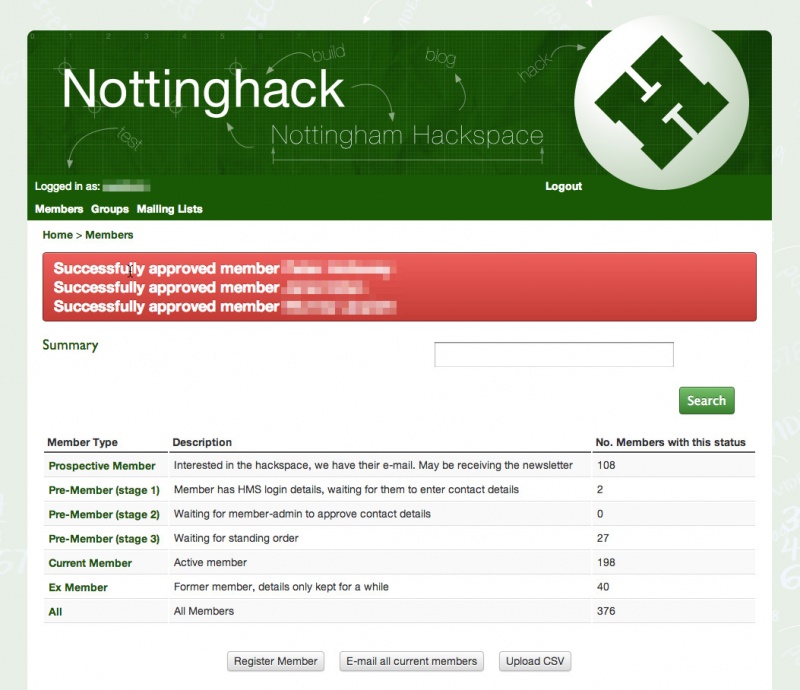CSV upload: Difference between revisions
mNo edit summary |
No edit summary |
||
| (3 intermediate revisions by one other user not shown) | |||
| Line 1: | Line 1: | ||
HMS can automatically detect new members when a CSV of bank transactions is uploaded. People on the membership team have access to CSV upload options, process illustrated below. | HMS can automatically detect new members when a CSV of bank transactions is uploaded. People on the membership team have access to CSV upload options, process illustrated below. To get a CSV, you need to talk to someone with banking access, typically a [[Board#Current_Board|board member]]. | ||
| Line 23: | Line 23: | ||
[[Category:Membership]] | [[Category:Membership]] | ||
[[Category:Member admin]] | |||
[[Category:Pages_for_Update]] | |||
Latest revision as of 14:29, 12 December 2014
HMS can automatically detect new members when a CSV of bank transactions is uploaded. People on the membership team have access to CSV upload options, process illustrated below. To get a CSV, you need to talk to someone with banking access, typically a board member.
Log in to HMS, then click on Members in the top left:
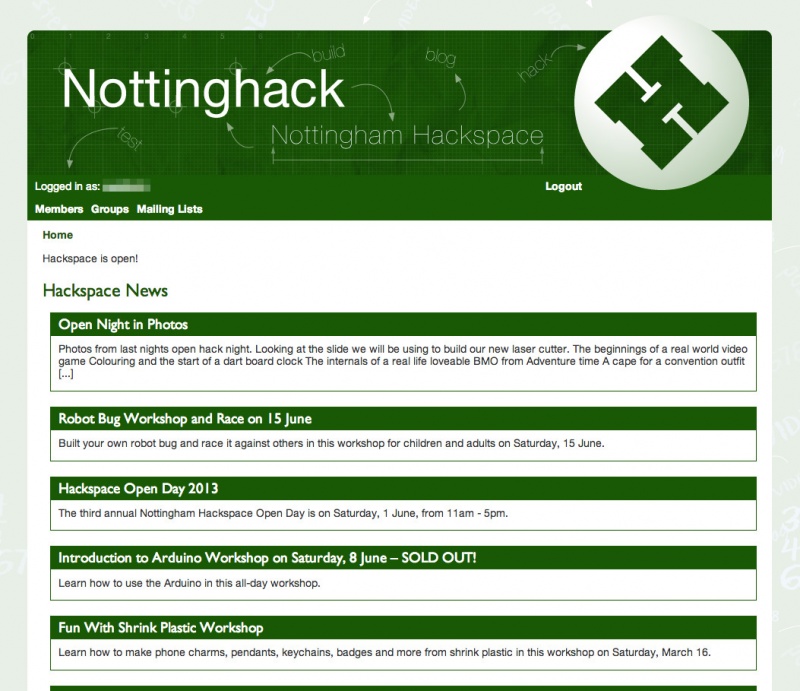
That'll take you to the membership summary. Click on the Upload CSV button, near the bottom:
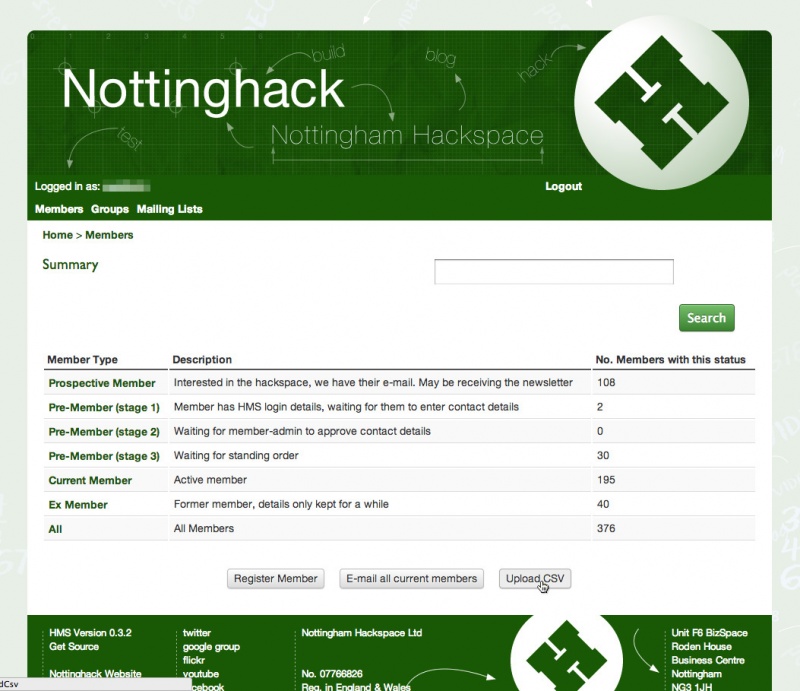
Choose your CSV, then hit upload:
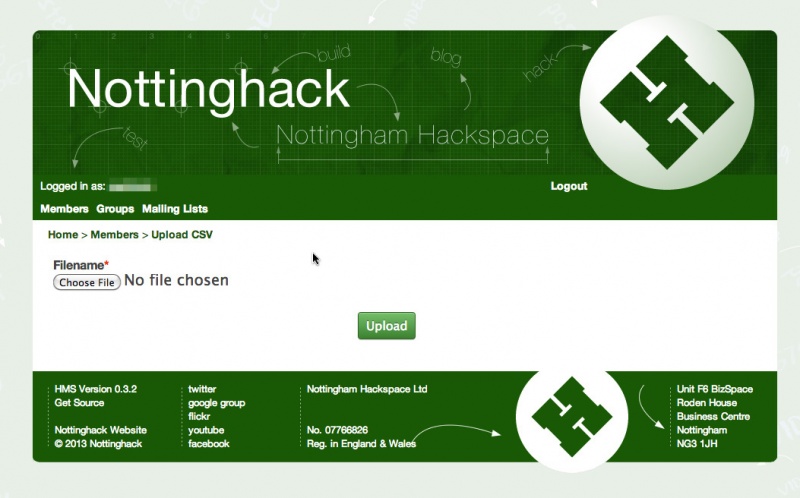
At the point, it will either tell you there are no new member payments, or give you a summary of new payments found:
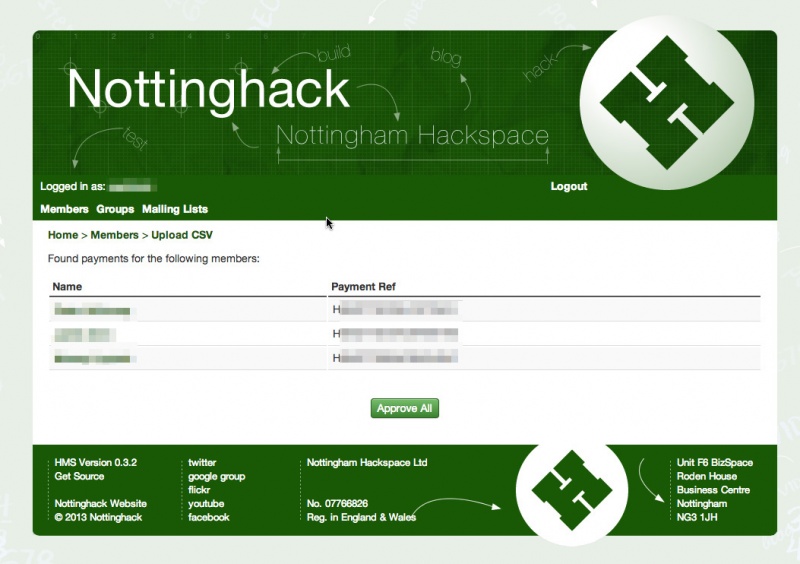
Click on Approve All, and new members will be added to the current members group in HMS. HMS will automatically email them, telling them their membership is complete and who to contact for Gatekeeper setup