Comfy Area AV: Difference between revisions
Jump to navigation
Jump to search
| Line 10: | Line 10: | ||
# You should now be able to see the Raspberry Pi display on the projector. | # You should now be able to see the Raspberry Pi display on the projector. | ||
== DVD / | == DVD / Blu-Rays == | ||
=== Quick Steps === | === Quick Steps === | ||
Revision as of 23:03, 28 November 2023
How To Use the Comfy Area AV
Raspberry Pi
Quick Steps
- Find the projector remote.
- Switch on the projector.
- Switch on the AV receiver.
- Turn the source select knob of the AV receiver until the display shows "SAT/CBL".
- You should now be able to see the Raspberry Pi display on the projector.
DVD / Blu-Rays
Quick Steps
- Find the projector remote.
- Switch on the projector.
- Find the PS4 remote.
- Ensure the PS4 remote has battery power or is wired to the PS4.
- Switch on the PS4.
- Gently push the DVD disk into the PS4 slot.
- Switch on the AV receiver.
- Turn the source select knob of the AV receiver until the display shows "V.AUX".
- You should now be able to see the PS4 display on the projector.
Details

The PS4 can play DVD and Blu-ray disks. To enable this feature it demands to be connected to the internet. It has been configured to use the HSNOTTS wireless network (is it worth testing if this works using the HSNOTTS-guest network ?).
There is also a DVD player (bottom right in the image). When I tried to play a disk it span up fine but I couldn't find a setting on the AV receiver to get the output to the projector.
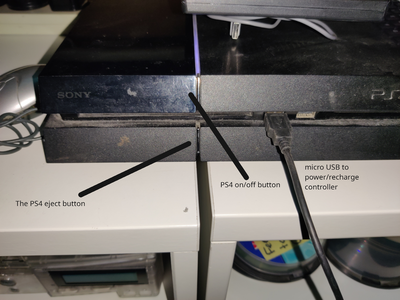
The DVD slot on the PS4 is in the gap between the top and bottom half.
The on/off and disk eject buttons are well hidden. See the PS4 closeup for clues on how to find them.
The PS4 controller has a battery but if that is flat a micro-USB cable can be used to connect the controller and PS4.


