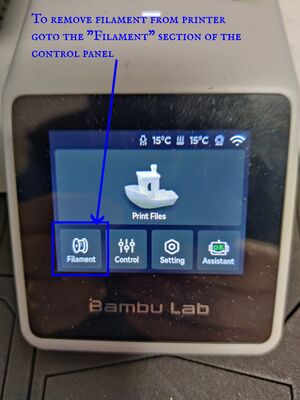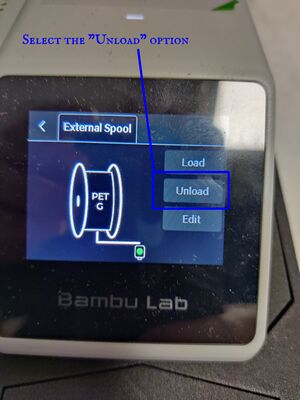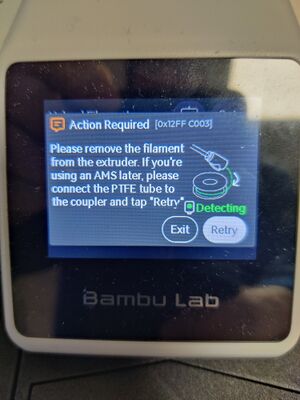Howto: Bambu A1 Mini: Difference between revisions
Jump to navigation
Jump to search
| Line 4: | Line 4: | ||
=== Switch it On === | === Switch it On === | ||
The Bambu A1 Mini is not an induction machine. The card reader on the wall behind it is from the deprecated Ultimaker printer. | |||
The Bambu A1 Mini on switch is on the back under the print bed. | |||
[[File:HowtoBambuA1Mini onswitch.jpg|thumb|center|alt=The on switch is on the back of the printer under the print bed.|The on switch is on the back of the printer under the print bed.]] | [[File:HowtoBambuA1Mini onswitch.jpg|thumb|center|alt=The on switch is on the back of the printer under the print bed.|The on switch is on the back of the printer under the print bed.]] | ||
Revision as of 13:39, 11 December 2024
Introduction
This is intended to be an easy to follow guide to help people with Bambu A1 Mini basics.
Switch it On
The Bambu A1 Mini is not an induction machine. The card reader on the wall behind it is from the deprecated Ultimaker printer.
The Bambu A1 Mini on switch is on the back under the print bed.
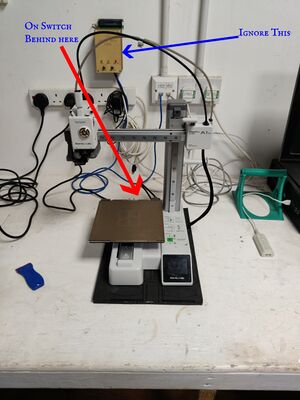
Check Print Bed

3D Print Area Tools

Load Filament


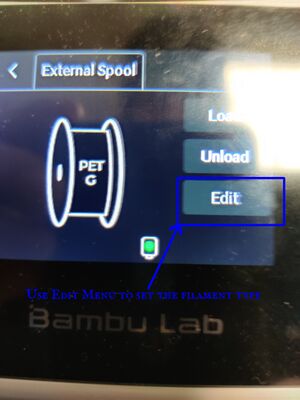
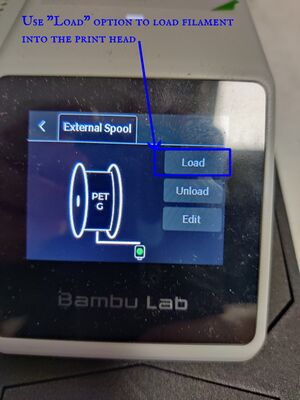
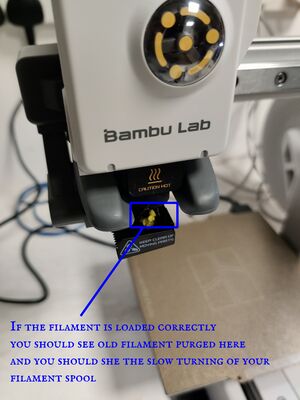
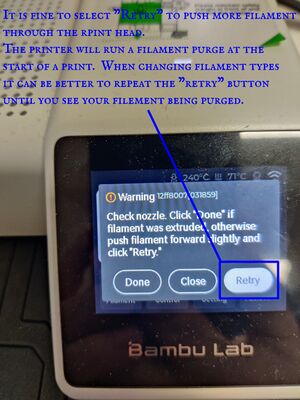
Find Access Code

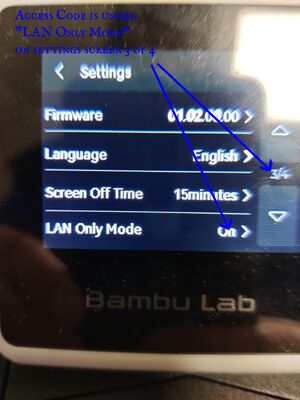
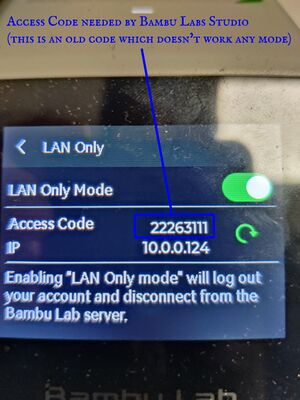
Filament Stuck
TBD -- Needs photos of relevant screens
When the printer is printing filament can pop off the spool and get caught around the spindle. If this happens the printer will stop waiting for user input. If you are midway through a print the screen will likely be black as well. Just tap the screen to wake it up. There should be a telling you to check your filament and press continue when good to go.
Finished Printing



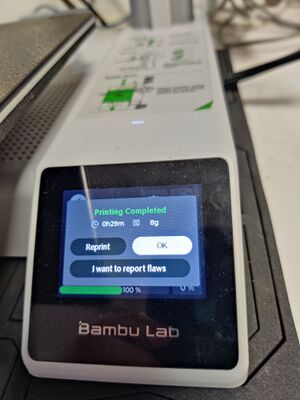
Unloading Filament