Comfy Area AV: Difference between revisions
No edit summary |
|||
| Line 13: | Line 13: | ||
There is a wireless keyboard with touchpad floating about the comfy area. There's a power switch on the rear of this. | There is a wireless keyboard with touchpad floating about the comfy area. There's a power switch on the rear of this. | ||
== AV Receiver Channel Mapping == | |||
# NOTE: The mapping on the AV display does not match the labels on the back of the AV. | |||
# NOTE: With the replacement projector it can take upwards of 10 seconds for a device to appear on the screen. | |||
{| class="wikitable" | |||
|+ AV Receiver Channel Mapping | |||
|- | |||
! AV Dislpay !! Device !! AV Rear Socket Label | |||
|- | |||
| V.AUX || XBOX 360 || DVD | |||
|- | |||
| Dock || Raspberry Pi in comfy area || Sat/CBL | |||
|- | |||
| Sat/CBL || Long HDMI cable out by the sofa || DB | |||
|} | |||
=== Troubleshooting === | === Troubleshooting === | ||
| Line 18: | Line 36: | ||
== DVD / Blu-Rays == | == DVD / Blu-Rays == | ||
Sadly, someone has run off with the PS4. | |||
=== Quick Steps === | === Quick Steps === | ||
Revision as of 18:36, 3 July 2024
How To Use the Comfy Area AV
We have a Demon AVR-2311 AV Receiver. The menu system is funky, but as long as it's on Zone 1, it should be fairly easy to switch between inputs by rotating the large source select knob on the left. The user guide has been uploaded to the wiki for prosperity File:Avr2311e2 eng im 205.pdf
Raspberry Pi
Quick Steps
- Find the projector remote.
- Switch on the projector.
- Switch on the AV receiver.
- Turn the source select knob of the AV receiver until the display shows "SAT/CBL".
- You should now be able to see the Raspberry Pi display on the projector.
There is a wireless keyboard with touchpad floating about the comfy area. There's a power switch on the rear of this.
AV Receiver Channel Mapping
- NOTE: The mapping on the AV display does not match the labels on the back of the AV.
- NOTE: With the replacement projector it can take upwards of 10 seconds for a device to appear on the screen.
| AV Dislpay | Device | AV Rear Socket Label |
|---|---|---|
| V.AUX | XBOX 360 | DVD |
| Dock | Raspberry Pi in comfy area | Sat/CBL |
| Sat/CBL | Long HDMI cable out by the sofa | DB |
Troubleshooting
- If here is no HDMI audio output, you might need to reboot the device while it is connected to an active HDMI display device. Open terminal and enter the command
sudo reboot.
DVD / Blu-Rays
Sadly, someone has run off with the PS4.
Quick Steps
- Find the projector remote.
- Switch on the projector.
- Find the PS4 remote.
- Ensure the PS4 remote has battery power or is wired to the PS4.
- Switch on the PS4.
- Gently push the DVD disk into the PS4 slot.
- Switch on the AV receiver.
- Turn the source select knob of the AV receiver until the display shows "V.AUX".
- You should now be able to see the PS4 display on the projector.
Details

The PS4 can play DVD and Blu-ray disks. To enable this feature it demands to be connected to the internet. It has been configured to use the HSNOTTS wireless network (is it worth testing if this works using the HSNOTTS-guest network ?).
There is also a DVD player (bottom right in the image). When I tried to play a disk it span up fine but I couldn't find a setting on the AV receiver to get the output to the projector.
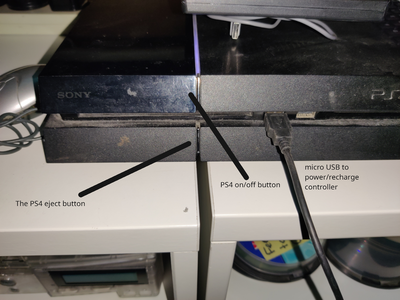
The DVD slot on the PS4 is in the gap between the top and bottom half.
The on/off and disk eject buttons are well hidden. See the PS4 closeup for clues on how to find them.
The PS4 controller has a battery but if that is flat a micro-USB cable can be used to connect the controller and PS4.


