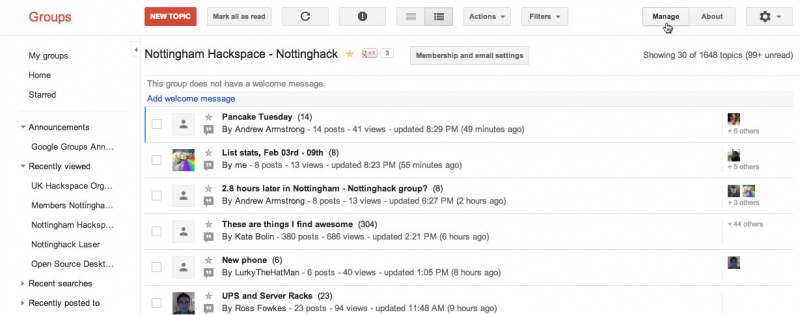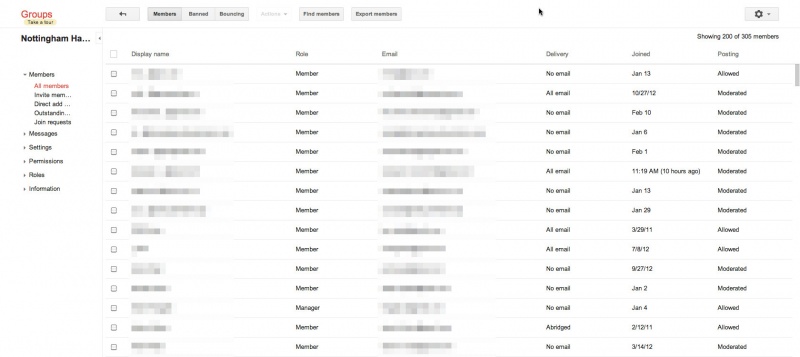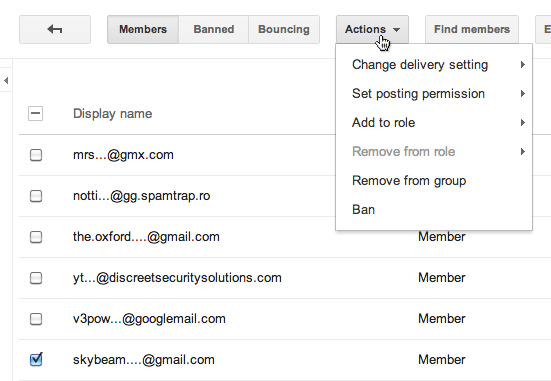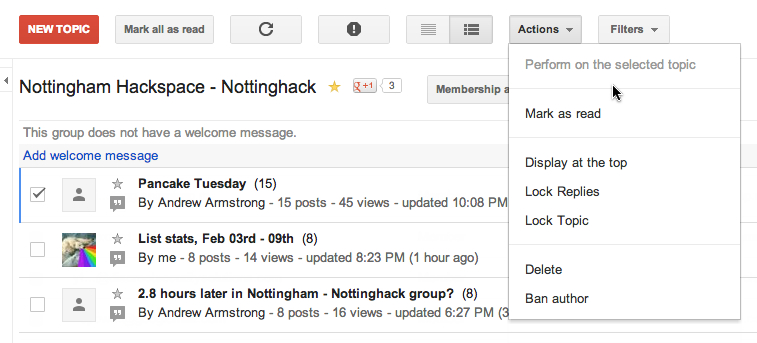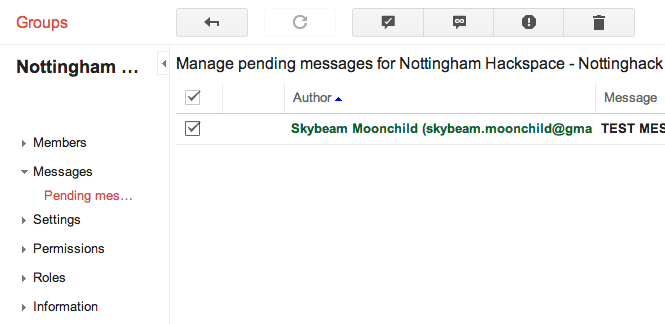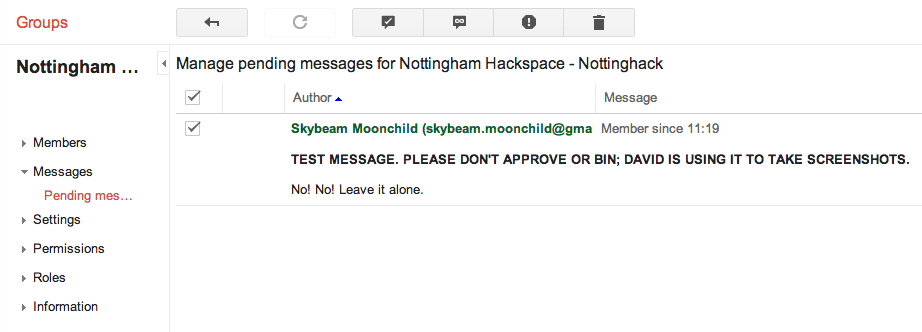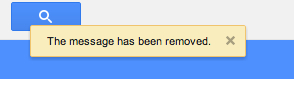Being a list moderator
As a list moderator, you have a few extra powers compared to most users. Specifically with Google Groups, those abilities are are defining messages as spam, deleting threads, locking threads, permitting new users to post (or not), and setting existing users to moderated or banned status.
The Nottinghack group is of very low intensity when it comes to moderation. From day to day, there's just making sure spam doesn't get through the moderation queue. In terms of more drastic powers such as moderating or banning people, we've rarely ever had to use them.
Tips on moderation
The Nottinghack list is truly a cakewalk in comparison to, say, gaming communities filled with teenage oiks. To put it nicely. Here are some general tips on list moderation:
1. If you see something getting contentious or heinously off topic, post a really brief warning to people to stop doing that. Don't combine it with any of your own opinions, other stuff and discussion, etc., as that detracts from the point of your warning to users.
2. If the users concerned then go on to ignore you, set them to moderated. Explain it succinctly on the group so they know what's happened if a person suddenly stops posting, and email the moderated user privately and diplomatically if they just don't get it. Their reply will inform how quickly you think they should be unmoderated.
3. Try not to get involved in contentious discussion. Provocative users will bait you, don't rise to and definitely don't provoke it. If you do any of that, you're excluding yourself from taking action on anything related, or openly inviting ire from community members toward yourself if you do then go on to use mod powers. Basically, if you want to be respected you can never act out of spite. Should the Nottinghack list ever attract genuine trolls, the list mods will be among their primary targets for antagonism.
4. List mods tend to be perceived as good mods if they're involved with the community, restrained when it comes to using mod powers, and not prolific posters or dominant presences compared to most. Both of the latter can have a chilling effect on other users.
Google Groups Interface
Here are a bunch of screenshots showing how to use the Google groups interface to deal with messages or approving new users to post.