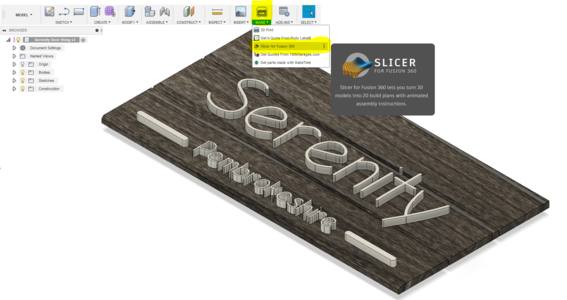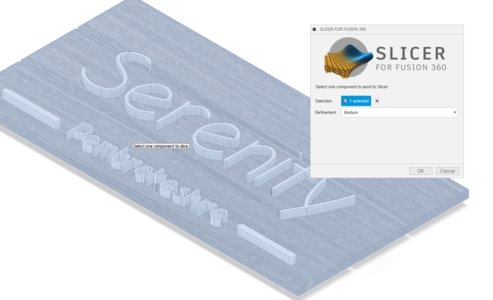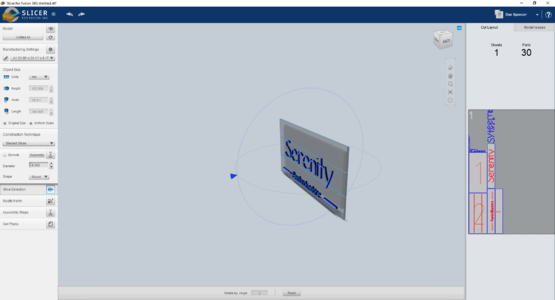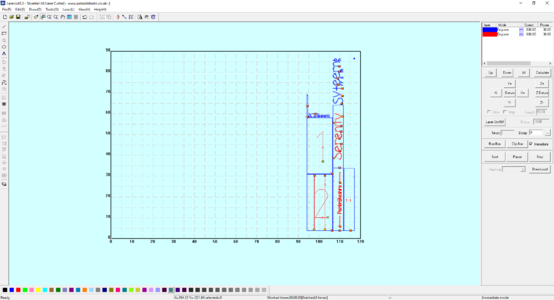Slicer: Difference between revisions
Jump to navigation
Jump to search
mNo edit summary |
mNo edit summary |
||
| (2 intermediate revisions by the same user not shown) | |||
| Line 1: | Line 1: | ||
{{Software | |||
'''Slicer''' is an Add on to Fusion | |imagefile=Logo Slicer for Fusion 360.png | ||
|imagewidth= | |||
|developer=Autodesk | |||
|uses=CAD, CAM | |||
|operatingsystem=Windows, Mac OS | |||
}} | |||
'''Slicer''' is an Add on to Fusion 360 that has been created by Autodesk. Slicer simplifies the process of taking a 3D object and slicing it suitable for Laser Cutting or CNC cutting. | |||
==Where to get it== | ==Where to get it== | ||
| Line 7: | Line 13: | ||
==How to use== | ==How to use== | ||
===Stacked Slices=== | ===Stacked Slices=== | ||
<gallery mode=packed heights= | <gallery mode=packed heights=200px> | ||
File:UsingSlicer1.png|Step 1 - Open Slicer Extension | File:UsingSlicer1.png|Step 1 - Open Slicer Extension | ||
File:UsingSlicer2.png|Step 2 - Select the model | File:UsingSlicer2.png|Step 2 - Select the model | ||
Latest revision as of 20:56, 25 June 2019
| Slicer | |
|---|---|
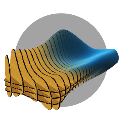
| |
| Developer | Autodesk |
| Uses | CAD, CAM |
| Operating System | Windows, Mac OS |
| Software: all pages {{}} | |
Slicer is an Add on to Fusion 360 that has been created by Autodesk. Slicer simplifies the process of taking a 3D object and slicing it suitable for Laser Cutting or CNC cutting.
Where to get it
How to use
Stacked Slices
-
Step 1 - Open Slicer Extension
-
Step 2 - Select the model
-
Step 3 - Set up the Slicing settings
-
Step 4 - Import DXF directly to Lasercut 5.3