Discord: Difference between revisions
No edit summary |
Fix Edit Profile link |
||
| (One intermediate revision by the same user not shown) | |||
| Line 13: | Line 13: | ||
[[File:Discord-copy-user-id.png|thumb|Discord provides a button for copying your username]] | [[File:Discord-copy-user-id.png|thumb|Discord provides a button for copying your username]] | ||
# Join the Discord server at the following link https://discord.gg/zx8Dc6Y32E - if you don't already have a Discord account, it'll ask you to sign up for one. If you have already made an account, you can use this link to join the server. | # '''Join the Discord server''' at the following link https://discord.gg/zx8Dc6Y32E - if you don't already have a Discord account, it'll ask you to sign up for one. If you have already made an account, you can use this link to join the server. | ||
# Link [[HMS]] account to access all channels (when linked there will be many including for various teams): | # Link [[HMS]] account to access all channels (when linked there will be many including for various teams): | ||
## '''Login to HMS''' You can use [https:// | ## '''Login to HMS''' You can use [https://hms.nottinghack.org.uk/profile Edit Profile] link to take you to the right place. It will prompt for your username and password, if you're not already logged in. | ||
## '''Fill in your Discord username''' - This is not your display name, make sure to click/tap on your profile, your username will be displayed below your display name. It is also case sensitive. An easy way to ensure you've got the username correct is to use the Copy User ID button from your user menu in Discord, as shown in the figure to the right. | ## '''Fill in your Discord username''' - This is not your display name, make sure to click/tap on your profile, your username will be displayed below your display name. It is also case sensitive. An easy way to ensure you've got the username correct is to use the Copy User ID button from your user menu in Discord, as shown in the figure to the right. | ||
## '''Click Update'''. | ## '''Click Update'''. | ||
Once your profile is saved, you will receive a message on Discord from Nottinghack Bot. This is just to let you know that your account has been linked. You should also notice channels appearing on the left side bar. If you don't, verify that your username is correct in HMS. You can also try clearing the discord username field, saving the page, then setting it again. If it still doesn't work, post in the public channel. | Once your profile is saved, you will should receive a message on Discord from Nottinghack Bot. This is just to let you know that your account has been linked. You should also notice channels appearing on the left side bar. If you don't, verify that your username is correct in HMS. You can also try clearing the discord username field, saving the page, then setting it again. If it still doesn't work, post in the public channel. | ||
You may wish to add a server nickname that is more identifiable to other members. This can be done under the 'Server Profiles' tab: https://support.discord.com/hc/en-us/articles/219070107-Server-Nicknames#h_01H4RRB3ZD1HD8R7YF2MKS4N16 | You may wish to add a server nickname that is more identifiable to other members. This can be done under the 'Server Profiles' tab: https://support.discord.com/hc/en-us/articles/219070107-Server-Nicknames#h_01H4RRB3ZD1HD8R7YF2MKS4N16 | ||
If you change your Discord username, it should automatically update on HMS within one day, so there's no need to do this manually. If you get added or removed from a Team on HMS, you will be assigned the relevant discord role automatically. | |||
== Discord etiquette == | == Discord etiquette == | ||
Revision as of 22:26, 27 June 2024
- See also: Team Tools and Resources
Discord is an online communications platform, containing a number of servers (think chatrooms!). Being in the Nottingham Hackspace server will allow you to take part in online discussions with other members of the Hackspace. The server is arranged into a number of channels, each focussed on a particular topic. So, whether you want to ask for help, show off your latest project or just ask people how they are, Discord is the place to do so!
Discord is free, although you can upgrade your own profile for extra features if you want to.
You can join Discord by following this link https://discord.gg/zx8Dc6Y32E - Please note though, you won't be able to access any of the main channels until you link your HMS account, see below.
We previously used Slack for this purpose. The 2023 migration to Discord was discussed in a number of members meetings, but the main reason for doing it was due to Slack's 3 month message expiry.
Join Discord and link your HMS account
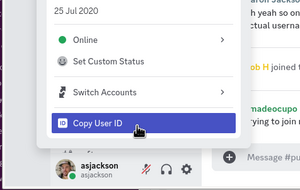
- Join the Discord server at the following link https://discord.gg/zx8Dc6Y32E - if you don't already have a Discord account, it'll ask you to sign up for one. If you have already made an account, you can use this link to join the server.
- Link HMS account to access all channels (when linked there will be many including for various teams):
- Login to HMS You can use Edit Profile link to take you to the right place. It will prompt for your username and password, if you're not already logged in.
- Fill in your Discord username - This is not your display name, make sure to click/tap on your profile, your username will be displayed below your display name. It is also case sensitive. An easy way to ensure you've got the username correct is to use the Copy User ID button from your user menu in Discord, as shown in the figure to the right.
- Click Update.
Once your profile is saved, you will should receive a message on Discord from Nottinghack Bot. This is just to let you know that your account has been linked. You should also notice channels appearing on the left side bar. If you don't, verify that your username is correct in HMS. You can also try clearing the discord username field, saving the page, then setting it again. If it still doesn't work, post in the public channel.
You may wish to add a server nickname that is more identifiable to other members. This can be done under the 'Server Profiles' tab: https://support.discord.com/hc/en-us/articles/219070107-Server-Nicknames#h_01H4RRB3ZD1HD8R7YF2MKS4N16
If you change your Discord username, it should automatically update on HMS within one day, so there's no need to do this manually. If you get added or removed from a Team on HMS, you will be assigned the relevant discord role automatically.
Discord etiquette
Please see the Discord policy on our rules site.
Nottinghack Bot
We have a discord bot which accepts a few commands. They can be used anywhere but we recommend #bot-spam unless the output is relevant to the conversation.
- - !temp - gives temperature readings from around the hackspace
- - !humidity - gives humidity readings from around the hackspace
- - !tools - shows you tool booking status and availability
- - !status - shows the status of various instrumentation within the hackspace
- - !battery - shows battery voltages for the WirelessThings sensors
- - !wiki <term> - searches the wiki for a particular phrase
- - !trains - shows train departures live from Nottingham Railway Station
Discord messages, avatars and presence are bridged to MQTT Topics, so you can write your own integrations or hacks in the space that integrate with Discord. You're also welcome to contribute commands directly to the Discord bot on GitHub