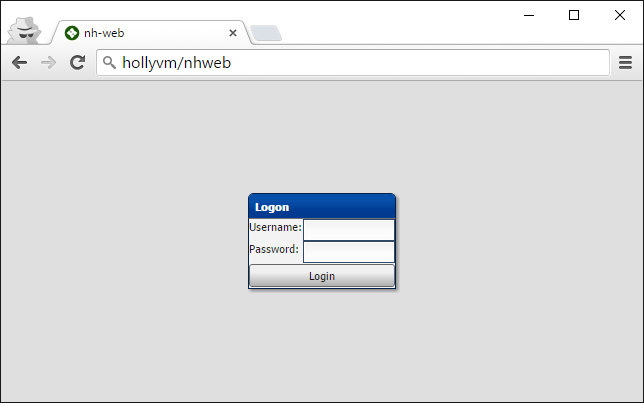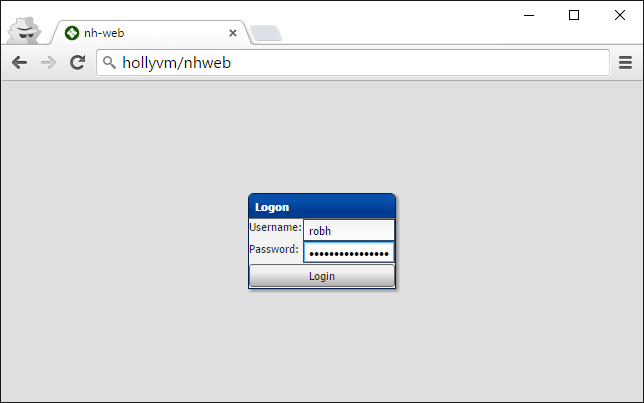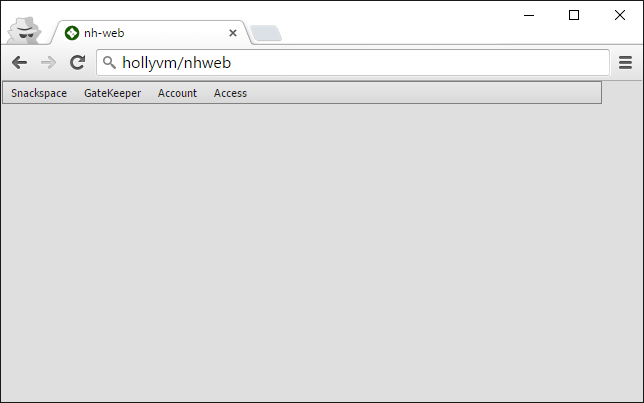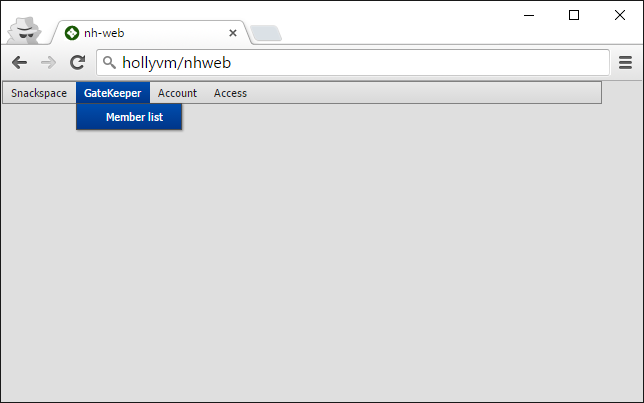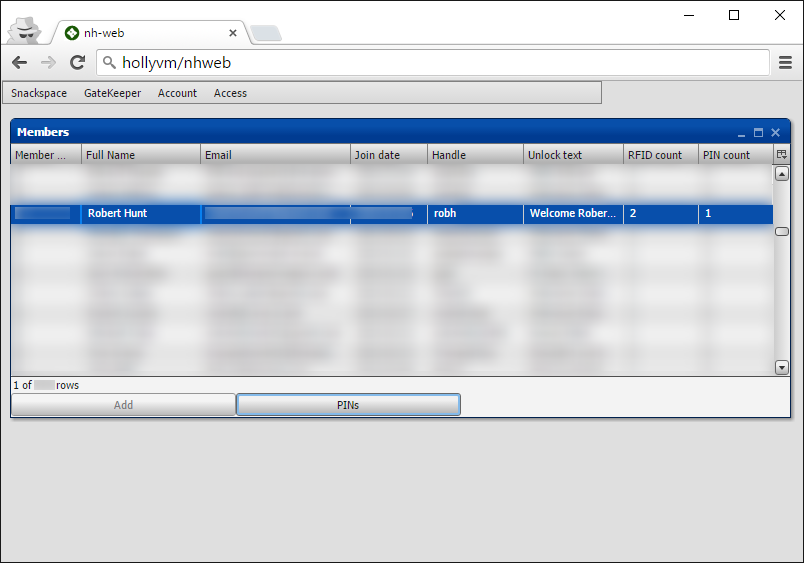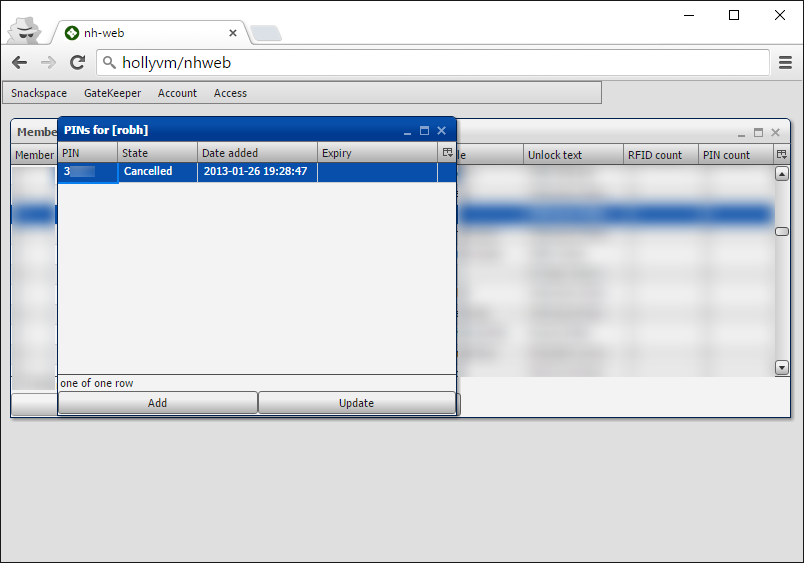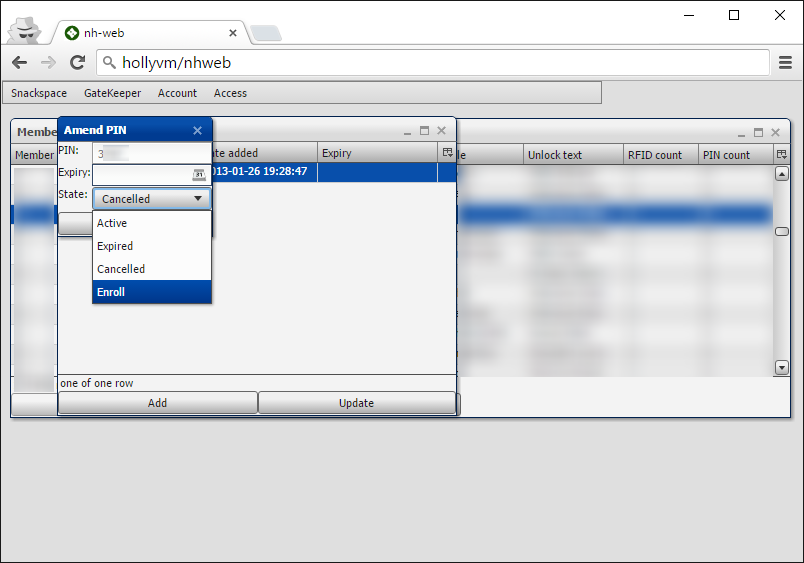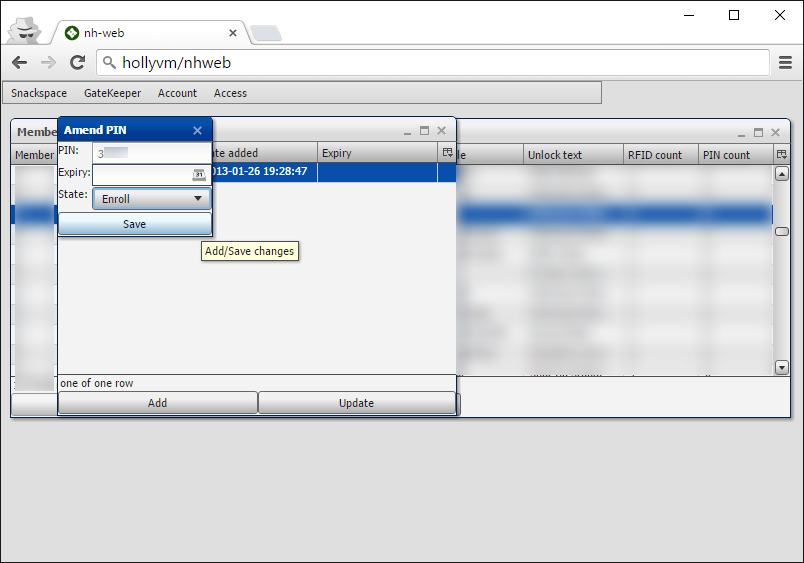Team:Membership/RFID Replacement: Difference between revisions
No edit summary |
No edit summary |
||
| (2 intermediate revisions by 2 users not shown) | |||
| Line 2: | Line 2: | ||
Resetting of the pin has now been incorporated into HMS | Resetting of the pin has now been incorporated into HMS | ||
Membership team admins can now see a "Reactivate Pin" button on a members detail page | |||
See [[HMS/Gatekeeper Setup]] | |||
== Old steps == | == Old steps == | ||
| Line 21: | Line 22: | ||
# Press the "Save" button.[[File:Pin reset step008.PNG|none]] | # Press the "Save" button.[[File:Pin reset step008.PNG|none]] | ||
# You can now use this pin to activate an additional RFID card. The pin will automatically revert to the "Cancelled" state once used. | # You can now use this pin to activate an additional RFID card. The pin will automatically revert to the "Cancelled" state once used. | ||
= FAQ = | = FAQ = | ||
| Line 38: | Line 38: | ||
[[Category:Teams]] | [[Category:Teams]] | ||
[[Category:Member admin]] | |||
Latest revision as of 10:34, 20 May 2020
Resetting Member Pin
Resetting of the pin has now been incorporated into HMS Membership team admins can now see a "Reactivate Pin" button on a members detail page
Old steps
This guide details the process for resetting a member's pin. This will allow an additional RFID card to be activated for a member in the event that they have lost their existing one or it is being replaced by a hackspace supplied white RFID card.
You will first need access to nh-web which is an administration interface for the membership system which covers certain features not available in HMS. Members of the Membership Team can request access by contacting software@nottinghack.org.uk.
- You will first need to be connected to the hackspace network via wifi or ethernet to access the nh-web system. Open a web browser and navigate to http://hollyvm/nhweb
- Login with your HMS username and password.
- You should now see a top menu with various options. NOTE: you may not have access to all features.
- Select the "Gatekeeper" menu and press the "Member list" item.
- You will be presented with a list of all members, locate the required member in the list and press the "Pins" button.
- You should see at least one pin which will probably have the state of "Cancelled". Select the pin and press "Update".
- Change the pin state from "Cancelled" to "Enroll".
- Press the "Save" button.
- You can now use this pin to activate an additional RFID card. The pin will automatically revert to the "Cancelled" state once used.
FAQ
Q. When I tried to access nh-web via http://hollyvm/nhweb it didn't work
A. Make sure you're connect to the hackspace network and are not using an custom DNS such as OpenDNS, Google DNS or a VPN.
Q. I can't login to nh-web
A. make sure you're using your HMS username and not your email address (login to HMS with your email address to find out your username). You may also need to request access by contacting software@nottinghack.org.uk.
Q. I don't see a "Gatekeeper" menu
A. Contact software@nottinghack.org.uk and request access.