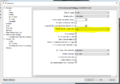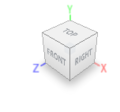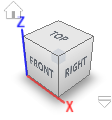Fusion 360: Difference between revisions
wikilink |
linky |
||
| Line 66: | Line 66: | ||
====Laser Cutter==== | ====Laser Cutter==== | ||
The [[Laser Cutter]] can use designs from Fusion 360. Export any sketch by right clicking it in the feature tree and pressing "Export DXF". This makes it possible to generate laser cutting paths in DXF format from 3D geometry. These can then be imported into [[Laser_cutter#Inkscape|Inkscape]] or directly into [[Laser cutter/LaserCut|LaserCut 5.3]]. | |||
For an example of how this can be used see the [[Les Plywood]] project. | For an example of how this can be used see the [[Les Plywood]] project. | ||
| Line 74: | Line 74: | ||
[[Category:Design and graphics]] | [[Category:Design and graphics]] | ||
[[Category:Software]] | [[Category:Software]] | ||
[[Category:Laser Cutter]] | |||
Revision as of 17:02, 2 March 2019
Fusion 360 is a cloud-based 3D CAD, CAM & CAE design tool from Autodesk. It is available on a number of platforms including Windows, Mac & In-Browser. It is functionally similar to other 3D software like Solidworks, Siemens NX, Inventor or Catia. It is a very full featured program and is available to hobbyists and start-up businesses for no cost.
Highlight features include:
- Parametric Modelling
- Program tool paths for CNC machines
- 3D Rendering
- Export STL models for the 3D Printer
Installation
To get your Free copy go to the AutoDesk Web site
Axis Configuration
The default coordinate system in Fusion has the Y-Axis pointing upwards. This is different to many other pieces of software and can be a source of mild annoyance if you regularly move models between programs. Cura is an example of a widely used program with the Z-axis pointing up.
If you do find it to be an issue, It is possible to change this setting by:
- Navigate to the preferences by clicking on your username in the top right of the screen.
- In the general tab, change default modelling orientation to "Z-up"
-
Default Axis orientation setting
-
Before
-
After
Fuctions
Modelling
You can model fully parametrically in fusion using simple sketches, extrudes, revolves, etc. There is a very large community of makers using this software and providing excellent tutorials for all of its functionality on youtube so if you don't have any experience at all with CAD, start there.
Technical Drawings
Fusion has the ability to produce engineering drawings to both ASME & ISO standards; very useful functionality to have for free.
Computer Aided Manufacture
A number of the Hackspace CNC machines (Denford Lathe and the CNC Mill) will accept G-Code generated in Fusion 360. Use the Manufacture/ CAM workspace to generate tool paths.
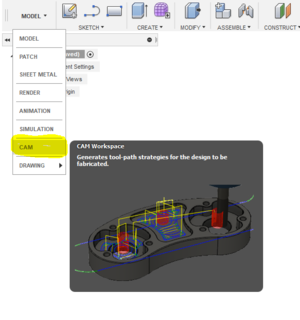
CNC Milling
Using the CAM tools it is possible to generate toolpaths for the CNC Mill. Once your toolpaths have been defined, export the G-Code by post processing using the built in Enhanced Machine Controller settings.

CNC Lathe
Chris Cain wrote up a bit of a how to guide back in 2016 over on the Denford Lathe page. There are some handy youtube videos documenting his spinning top Manufacture too.
Tutorials
There are a number of youtube tutorial videos, the NYCCNC ones are rather good. The intro one is HERE do a google search for "NYCCNC fusion 360" to find lots more.
Fusion for Other Tools
3D Printer
The 3D Printer will also print parts from Fusion360 if they are exported in STL format. This menu can be accessed through File -> 3D Print.
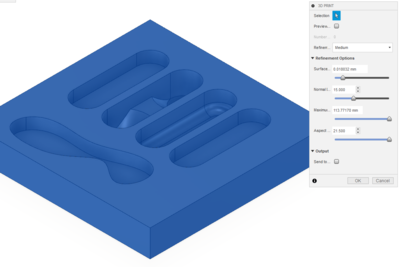
Laser Cutter
The Laser Cutter can use designs from Fusion 360. Export any sketch by right clicking it in the feature tree and pressing "Export DXF". This makes it possible to generate laser cutting paths in DXF format from 3D geometry. These can then be imported into Inkscape or directly into LaserCut 5.3.
For an example of how this can be used see the Les Plywood project.