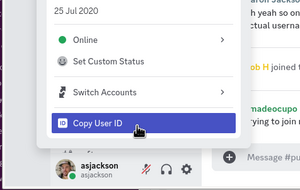Discord
- See also: Team Tools and Resources
In 2023, we began the migration from Slack to Discord! This was discussed in a number of members meetings, but the main reason for doing it was due to the 3 month message expiry on Slack. Discord is free, although you can upgrade your own profile for extra features if you want to. You can join Discord by following this link https://discord.gg/zx8Dc6Y32E However, you won't be able to access any of the main channels until you link your HMS account, see below.
Join Discord and link your HMS account
- Join the Discord server at the following link https://discord.gg/zx8Dc6Y32E - if you don't already have a Discord account, it'll ask you to sign up for one. If you have already made an account, you can use this link to join the server.
- Link HMS account to access all channels (when linked there will be many including for various teams)
- Login to HMS https://hms.nottinghack.org.uk
- Click on your username towards the upper right and then select Update Details
- Click Edit towards the bottom of the page
- Fill in your Discord username - this can be in either username#discriminator or just username format. An easy way to ensure you've got the username correct is to use the Copy User ID button from your user menu in Discord, as shown in the figure to the right.
- Click Update
- Login to HMS https://hms.nottinghack.org.uk
- if you need to change your display name, click 'show member list', scroll down until you find yourself, right click and pick 'Edit Server Profile' and change your Server Nickname.
Once your profile is saved, you will receive a message on Discord from Nottinghack Bot. This is just to let you know that your account has been linked. You should also notice channels appearing on the left side bar. If you don't, verify that your username is correct in HMS. You can also try clearing the discord username field, saving the page, then setting it again. If it still doesn't work, post in the public channel.
Discord etiquette
- You must follow the Hackspace rules
- If you change your Discord username, you should update this in the hackspace management system to ensure roles are kept in sync
- Some people have rather obscure usernames which might make it difficult to know if people have met you in the space before. Under your user profile settings you can set a more friendly name specific to the hackspace discord.
- To reduce cross-talk, use threads where appropriate. These segregate the conversation so those who are not interested do not feel overwhelmed by the amount of activity.
Nottinghack Bot
We have a discord bot which accepts a few commands. They can be used anywhere but we recommend #bot-spam unless the output is relevant to the conversation.
- - !temp - gives temperature readings from around the hackspace
- - !humidity - gives humidity readings from around the hackspace
- - !tools - shows you tool booking status and availability
- - !status - shows the status of various instrumentation within the hackspace
- - !battery - shows battery voltages for the WirelessThings sensors
- - !wiki <term> - searches the wiki for a particular phrase
The bot also mirrors the chatter from Urchin and Donationbot to the #bot-spam channel. These notifications are silent, but you may still prefer to mute this channel to avoid the unread notification icon showing up.