HMS/Gatekeeper Setup: Difference between revisions
Iandickinson (talk | contribs) No edit summary |
No edit summary |
||
| (8 intermediate revisions by 2 users not shown) | |||
| Line 6: | Line 6: | ||
==RFID Card Setup== | ==RFID Card Setup== | ||
# | # Locate your unique card collection PIN in your welcome email, or login to HMS and find the pin at the bottom of the "Space Access" panel on the home page after logging in. | ||
# | # Use the [https://hms.nottinghack.org.uk/gatekeeper/space-access door codes] in HMS to access the entrance at the top of the spiral staircase. | ||
# Take one card from the envelope in this box [[File:WhatsOnBox.jpg|800px|thumb|none|Box containing blanks cards]] | # Take one card from the envelope in this box [[File:WhatsOnBox.jpg|800px|thumb|none|Box containing blanks cards]] | ||
# Go to Gatekeeper and place the RFID card on the green Hackspace 'H' logo. [[File:Gatekeeper-setup-003.jpg|800px|thumb|none|Gatekeeper - Card sensor]] | # Go to Gatekeeper and place the RFID card on the green Hackspace 'H' logo. [[File:Gatekeeper-setup-003.jpg|800px|thumb|none|Gatekeeper - Card sensor]] | ||
# Gatekeeper will beep and display "Access Denied". This just confirms the card is readable and is not associated with a HMS account. [[File:Gatekeeper-setup-004.jpg|800px|thumb|none|Gatekeeper - Display and PIN pad]] | # Gatekeeper will beep and display "Access Denied: Unknown card". This just confirms the card is readable and is not associated with a HMS account. <br> If the displays says "Access Denied: '''Inactive card'''", there is an issue with the card your are trying to use, please try a different card and contact the membership team [[File:Gatekeeper-setup-004.jpg|800px|thumb|none|Gatekeeper - Display and PIN pad]] | ||
# Input the PIN number provided by the membership team before the display resets. The display will show "PIN cancelled" and card will then be linked to | # Input the PIN number provided by the membership team before the display resets. The display will show "PIN cancelled" and card will then be linked to the member's HMS account. | ||
# Present the card again and the display will show "Welcome [MEMBER NAME]" and the door will unlock. (Members can edit their unlock message by logging into HMS and editing their profile.) | # Present the card again and the display will show "Welcome [MEMBER NAME]" and the door will unlock. (Members can edit their unlock message by logging into HMS and editing their profile.) | ||
[[Category:Membership]] | [[Category:Membership]] | ||
[[Category:Member admin]] | [[Category:Member admin]] | ||
Latest revision as of 13:09, 15 November 2023
RFID door cards for new members, or replacement cards for existing members (subject to £1 charge), are normally available from the membership team at a Wednesday Open Hack Night.
However, at times when it's not possible for the membership team to meet with members (e.g. during Covid pandemic lock-downs), the membership team will keep a small stock of blank cards in the main entrance and on request will provide members with a PIN number to self-register a card with HMS.
It is also possible to use this process to register other RFID cards (e.g. Oyster, Mango, Nottingham City Library Card, Citycard, most student and university IDs, some work ID / door cards) however this is not preferred as some of these cards will not work with all of our card readers.
RFID Card Setup
- Locate your unique card collection PIN in your welcome email, or login to HMS and find the pin at the bottom of the "Space Access" panel on the home page after logging in.
- Use the door codes in HMS to access the entrance at the top of the spiral staircase.
- Take one card from the envelope in this box
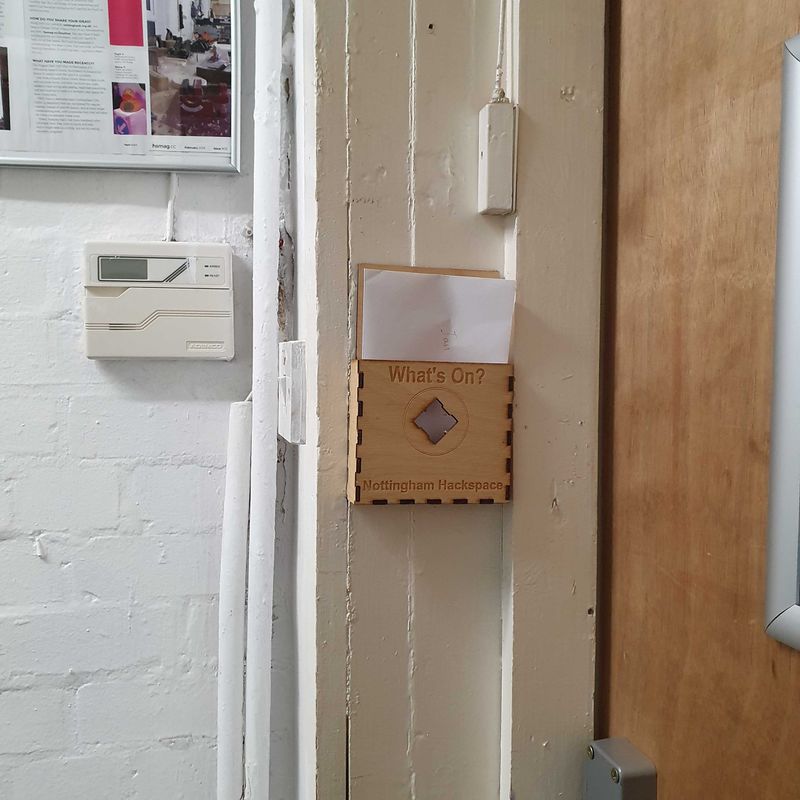
Box containing blanks cards - Go to Gatekeeper and place the RFID card on the green Hackspace 'H' logo.
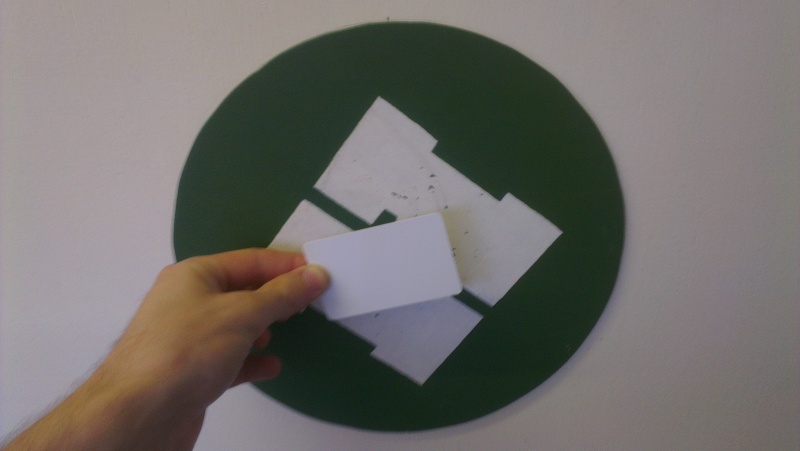
Gatekeeper - Card sensor - Gatekeeper will beep and display "Access Denied: Unknown card". This just confirms the card is readable and is not associated with a HMS account.
If the displays says "Access Denied: Inactive card", there is an issue with the card your are trying to use, please try a different card and contact the membership team
Gatekeeper - Display and PIN pad - Input the PIN number provided by the membership team before the display resets. The display will show "PIN cancelled" and card will then be linked to the member's HMS account.
- Present the card again and the display will show "Welcome [MEMBER NAME]" and the door will unlock. (Members can edit their unlock message by logging into HMS and editing their profile.)