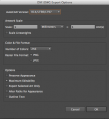Laser cutter: Difference between revisions
No edit summary |
|||
| (2 intermediate revisions by the same user not shown) | |||
| Line 35: | Line 35: | ||
If you have not been inducted, please do not attempt to use the laser yourself or borrow someone's card. | If you have not been inducted, please do not attempt to use the laser yourself or borrow someone's card. | ||
If you are inducted, You may offer to run the laser for someone else, but you will be responsible for anything that may go wrong. | If you are inducted, You may offer to run the laser for someone else, but you will be responsible for anything that may go wrong. | ||
If you wish to print a copy of the Induction booklet you can find it here - [[File:Induction_booklet_Boxford.pdf|here]] | |||
=== Usage === | === Usage === | ||
| Line 93: | Line 95: | ||
It is installed on the laser PC and on the PC in the [[Blue Room]]. | It is installed on the laser PC and on the PC in the [[Blue Room]]. | ||
If you would like a copy of the latest Lightburn Materials Library it vccan be downloaded here - [[File:Hackspace Library.zip|thumb|Materials Library]] | |||
==== Inkscape ==== | ==== Inkscape ==== | ||
Latest revision as of 12:57, 24 November 2024
| This tool requires induction. Please request via this form. Note, induction costs £20. |
| Laser cutter | |
|---|---|
 | |
| Manufacturer | Boxford |
| Model | BGL1390 |
| Obtained | Purchased through Pledge Drive 2023 (12/09/2023) |
| Location | Laser Area |
| Team | Laser |
| Induction Required | Yes (use request form) |
| Booking | Yes (use HMS) |
| Tools: all pages • list • Power Tools • Broken tools {{}} | |
This page contains information about operating the space's Laser Cutter. It is located in the Laser Area and requires an induction to operate. It also needs you to book a time slot in HMS prior to use. The laser is the Boxford BGL1390 Laser Cutter.
Laser Cutter Guidance
![]() Important note:
Important note:
It is worth noting that these instructions were written with the Silvertail A0 Laser cutter and Greyfin A2 Laser Cutter in mind, these are now defunct and are different to our current laser, Boxford BGL1390 Lase Cutter. Whereas common things such as cost, induction requests, and bookings will remain the same, specifics around setup, operation, software, and troubleshooting may vary, this will be updated soon now that the Boxford BGL1390 is fully installed and opertational.
![]() Important note:
Important note:
- Don't ever exceed the 85% power setting. We put this rule in place to extend the life of the laser tube which is expensive to replace.
- When the laser is in operation it is very important you keep an eye on it and you do not leave the laser area. Whilst it is very rare for materials to catch fire whilst cutting or engraving, this can happen and has occurred at times.
- Be familiar with the location of the CO2 / powder fire extinguisher in the laser area.
Inductions and Training
You need to have had an induction on the laser cutter to use it; this costs £20. Only inducted Nottinghack members are authorised to use the machine; it is not available for use by the public. Once inducted you will have 24/7 access to the laser and be able to use the online booking system through HMS.
If you have not been inducted, please do not attempt to use the laser yourself or borrow someone's card. If you are inducted, You may offer to run the laser for someone else, but you will be responsible for anything that may go wrong.
If you wish to print a copy of the Induction booklet you can find it here - File:Induction booklet Boxford.pdf
Usage

You need your RFID access card to use the machine. RFID cards will only work if they have been activated during a laser induction. Please do not let other people borrow your card; you will be held responsible if anything goes wrong - and of course the usage charges would be applied to your account balance!
A booking system for people who have had an induction is available on HMS which also allows you to track laser time against your Nottinghack snackspace account. You will only be able to turn the laser on with a positive snackspace balance. If funds available in your account drop below £0 during usage, it will continue to function but you will not be able to turn it on again once you remove your RFID card. No money can be taken at the machine itself, you will need to top up by payment card on HMS or use the payment machines in upstairs Members Storage.
Costs
The A0 laser cutter costs £3 per hour; it will be charged to the nearest penny. Your normal HMS account will be used to track and pay for this. Credit should be added in advance to your Snackspace account via the HMS web page. Note, that the laser won't turn off when you reach £0 (this allows a laser cut to complete), but you won't be able to put your card on the laser to turn it on again.
Anyone who pledged will have been given their pledge amount in laser credit (separate from the costs for vending machine items or other things).
The charge is to encourage users to prepare their files in advance to keep the unit as free as possible. Money paid will contribute towards the provision of laser-related supplies such as replacement laser tubes and lenses. Prior to use you will need to book usage slots on the laser (max 2 hours at a time) see above.
For guidelines these are the costs over an hour, since larger jobs can take a long time especially if engraving.
| Time | Cost |
|---|---|
| 10 Minutes | £0.50 |
| 20 Minutes | £1.00 |
| 30 Minutes | £1.50 |
| 40 Minutes | £2.00 |
| 50 Minutes | £2.50 |
| 1 hour | £3.00 |
Problems
Remember, it's always worth trying a test-cut before attempting to cut something - a small circle or square can be drawn in Lightburn if necessary.
If the laser isn't cutting cleanly (and your settings are correct), check the focus with the guide. It should be at or slightly (e.g. 1mm) inside your material. If you're cutting 6mm or thicker, you may need a second pass. In this case it may be worth raising the bed, but usually not.
Should anything go drastically wrong, the first people to speak to should be one of the laser inductors or someone on the Laser Team. They can be contacted in person or via email (laser[at]nottinghack[dot]org[dot]uk) or on Discord.
Occasionally the laser will report an error on the control panel screen, this will give an indication of the problem e.g. Y slop over" which means that the project will be outside of the bed in the Y Axis.
If this does not help, the try to power off the laser and power it on again.
If the suggestion above does not work, try repeating the process with a different file (e.g. different size, date made, program made in etc.)
If you believe the laser cutter is broken, or there is an issue, please email laser@nottinghack.org.uk!
Software
Lightburn
Lightburn is our primary laser cutter software. See the documentation for more information on how to use it. A PDF manual is also available for offline viewing.
To get a discounted licence email laser@nottinghack.org.uk
It is installed on the laser PC and on the PC in the Blue Room.
If you would like a copy of the latest Lightburn Materials Library it vccan be downloaded here - File:Hackspace Library.zip
Inkscape
Inkscape is one of the most useful SVG tools and available for free on any platform (the Mac version however is hard to install). The help here on the wiki shows the best export settings and the different tools that help create a perfect laser cut file to import!
Adobe Illustrator
Illustrator by Adobe is a high-end paid-for vector graphics software tool. The Laser Cut program will import Adobe Illustrator files (given certain save options - no compression!). The main issue is that the Laser Cut program doesn't seem to export colour, but DXF export is still available - use R14 settings, but we had some issues testing this.
If anyone is able to add some notes (as to settings, such as using mm sizes!) and screenshots of save settings in the future that would be welcomed.
Notes: When designing in Illustrator work in millimetres as your unit. On export as DXF, select AUTOCAD Version: R14/LT98/LT97. The artwork scale will show 1mm = 1Unit(s). Change the unit from millimetres to points. The scale should now read 2.8346 points = 1 Unit(s). See the screenshots below.
Screenshots:
-
Scale as millimetres
-
Scale as points
Draftsight
Draftsight is a free suite of software that can plan out diagrams, and save to DXF format. More information to come. It runs on Windows, Mac and Linux. Update (2019): DraftSight is no longer free, and the 2019 edition installer attempts to prevent you from running one of the earlier free versions on your computer ever again. They have also announced that all free versions of DraftSight (2018 and previous) will cease to work on 2019-12-31. Be cautious.
Other
- LibreCAD: 2D CAD (Free-as-in-freedom fork of now closed-source QCad)
- svgnest.com: free nesting program. it will hammer your CPU whilst running, but it will optimise your material use.
- Fusion 360: 3D CAD Package. It is possible to export 2D sketches that can be used on the laser.
- boxes.py: is an Open Source box generator written in Python. It features both finished parametrized generators as well as a Python API for writing your own. It features finger and (flat) dovetail joints, flex cuts, holes and slots for screws, hinges, gears, pulleys and much more.
Hardware
There is a Windows 10 PC connected to each laser cutter via a USB cable to print from using Lightburn; you can copy files to these PCs by USB stick or over the wifi using the share filestore.
Laser Cutter Setup
Subpage for the setup to use the laser cutter here. Also helps identify if there are issues with the laser or cooling system and what to do (ie; mainly stop using it and tell someone!).
Laser Cutter Cleaning
If you believe the laser cutter is broken, or there is an issue, please email laser@nottinghack.org.uk or let people know on Slack or if a major proble post it on the Google Group.
This may be done by the maintenance team only.
Note: Do not attempt to remove the honeycomb alone. It is too large, heavy and flexible.
Currently there are no guidelines on how to clean the laser, although users are encouraged to remove as much debris as possible after use. If necessary it may be cleaned with a vacuum cleaner or brush and surfaces may be cleaned with blue roll and acetate (nail polish remover). Do not attempt to clean the mirrors; if you think they require cleaning please report this to the laser inductors (laser[at]nottinghack[dot]org[dot]uk).
Laser Cutter Maintenance
If you believe the laser cutter is broken, or there is an issue, please email laser@nottinghack.org.uk!
For maintenance, please see Laser cutter maintenance.
Laser Cutter materials
Types of materials
| Warning: Do not cut things that will emit fumes or catch fire! |
You can have a look at what materials work well on the laser at what settings, and where to buy materials.
Main laser materials are wood, certain plastics and paper. Other materials may work, depending on what they are made of. Please note however that the laser cutter will not cut metal. You can see a reasonably complete list of what is laser safe here and here and a list is also kept on the whiteboard next to the desktop PC.
Materials available at the space
There may be some scrap material available to cut on the racks by the machine.
Acrylic of different colours and sizes can be purchased from the solids vending machine in slots F1 (30p), F2 (£1.20) and F3 (£2.70). F1 is for 10x10 cm pieces, F2 is for 20x20 cm and F3 for 30x30 cm. Once purchased you can collect your sheet from the shelving near the laser.
Rotary Tool
The laser cutter has a rotary tool that allows cutting and etching of cylinders/cones/radially symmetric things. It is stored under the laser PC table.
It has a separate wiki page.
History
The original red A4 laser cutter has now been removed and is no longer available for use.
The Hackspace held a successful pledge drive and purchased an A0 laser cutter from Just Add Sharks early 2014, which was installed later that year in May. The project information related to that is available on the wiki if you are interested in the decision making and pledge drive.
In 2023 the Hackspace held a successful pledge drive for a newer Boxford A0 laserr cutter. It was installed in early 2024.